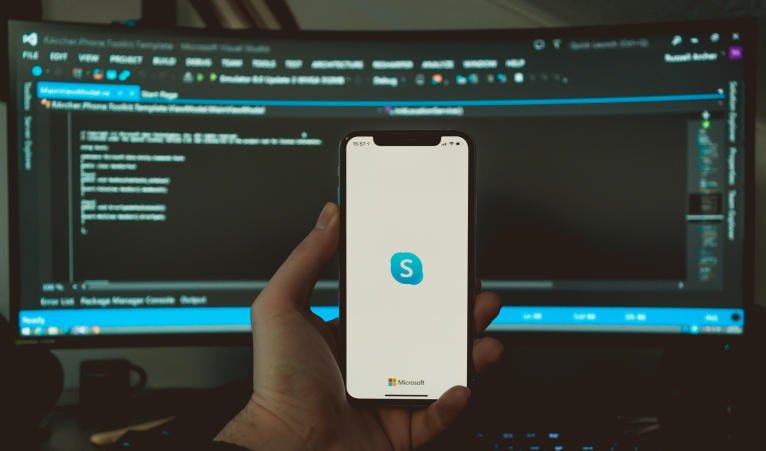Verify WhatsApp Without A Mobile Phone
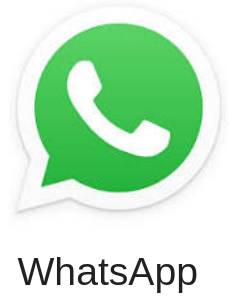
-
You Don’t Need To Provide A Mobile Number (but you do need to install the app)
Whats App – Verify Without Using Your Cell Phone
It’s common belief that you need to verify WhatsApp on a cell phone. When you install WhatsApp it requires you to give it a phone number and it then texts you a verification code. But in fact you can use a Google Voice number or have WhatsApp provide the verification by voice call, allowing you to use a landline. So if you don’t have a cell phone or one that doesn’t permit installation of apps, you can install WhatsApp on an Ipad or Tablet and use Google Voice or your landline to verify.
Using a Landline to Verify WhatsApp
- Install WhatsApp on an Android Tablet (or a second Android or iPhone – you can’t install the full WhatsApp on an iPad)
- When it asks for a phone number give it your land line number.
- It will immediately attempt to send an sms text message to the number. This of course will fail. Below the number you will notice two selections “Resend” and an option to permit verification by a voice call. These icons will be greyed out until the countdown timer next to them reaches zero.
- When the countdown reaches zero, and the voice call selection becomes available,click it. The phone of the number you provided will ring with an automated call providing you the verification code.
WhatsApp Device Is Required to Be Online for WhatsApp Web or WhatsApp Portal
That is, you can’t install WhatsApp on your mobile phone, setup your WhatsApp account, and then uninstall WhatsApp and expect things to work. This is something you might do if you don’t want to install WhatsApp on your phone but want to use WhatsApp on the web ( or set up something like the Facebook Portal which uses WhatsApp to make video calls). Unfortunately it’s not going to work.